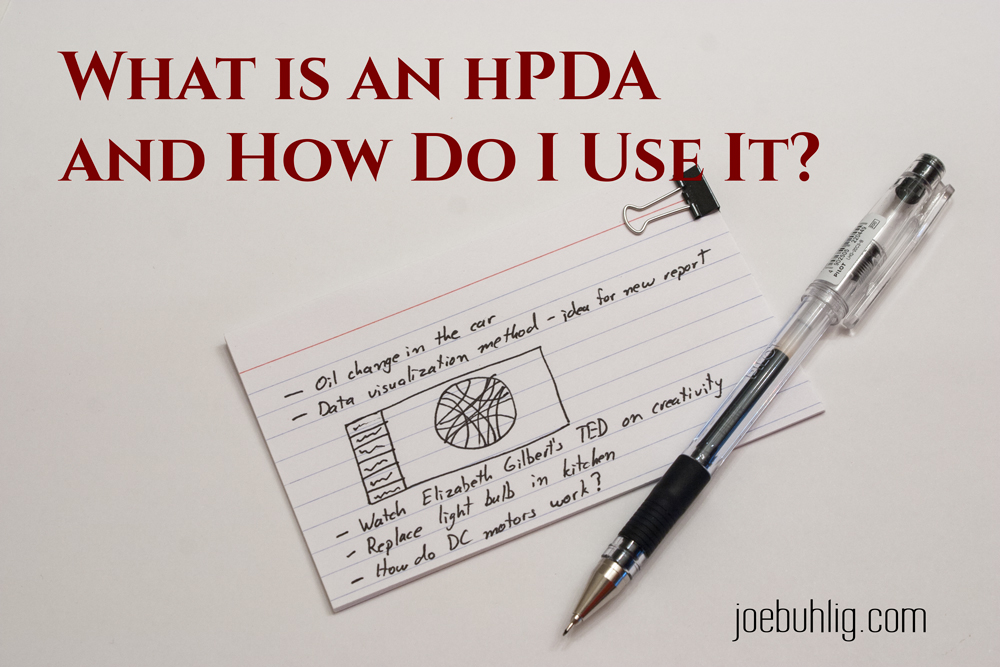
What Is An hPDA and How Do I Use It?
Ideas and reminders come to us when we’re not ready for them or when we can’t do anything about them. We remember to clean out the gutters when it’s raining. An idea for a new website comes to us when we’re eating dinner. What do you do with those?
Write it down.
We see this advice a lot. My problem was not being prepared to write it down when the thought occurred. I never had a pen and I could never find paper.
In the past, my phone was always with me so it was only logical to try using it first. I could type things into Drafts, but what if it was a sketch? I could pull up Adobe Ideas and sketch it out, but I’ve never liked the feel of sketching on a touchscreen. And it’s never as accurate as I’d like.
I knew I wanted to keep pen and paper with me, but it didn’t work out to keep a notebook with a pen around all the time. I learned about an hPDA when I was searching for a solution to this problem.
What is an hPDA?
hPDA stands for Hipster Parietal Disgorgement Aide or Hipster PDA. It was developed by Merlin Mann. It’s basically a tongue-in-cheek spin-off of the digital PDAs from Palm and their lineup of handhelds. Remember those? Yes, we’ve come a long way.
To make your very own hPDA you will need:
- 10-15 Index cards
- Small binder clip
- Pen of your choosing
Approximate cost = $5
Instructions:
- Take a few index cards and clip them together with the binder clip.
- Insert hPDA and pen into pocket (or bag).
How do I use it?
It’s small enough that you can keep it with you always. Whenever you remember something you need to do or an idea pounces on you, simply write it in your hPDA. It doesn’t matter if it’s a sketch or line items, you have what you need.
Then you need to do something with it, (unless you enjoy swimming in index cards). Personally, I enter these items in either Evernote or Omnifocus(download) depending on what the item is. It doesn’t matter where you keep the information as long as you know where to find it and can get to it easily. Once I’m done with the card, I tear it up and throw it away.
Once I found an index card in the trash that I hadn’t processed, (no, I’m not a trash digger). Since then, I started ripping up the cards or marking them so I know I’m done with them. Then they hit the trash.
Bonus
An added bonus to this is having a way to give information to others. I’ve often found that I’ll be talking with someone and need to write down the name of an app for them. Or they need to write down a phone number. It’s no longer an issue. I just pull out the hPDA and pen. Done.
I still use Drafts to collect simple text notes. But there are times when I don’t have my phone around or I just want to write it on paper. That’s when the hPDA shines.













