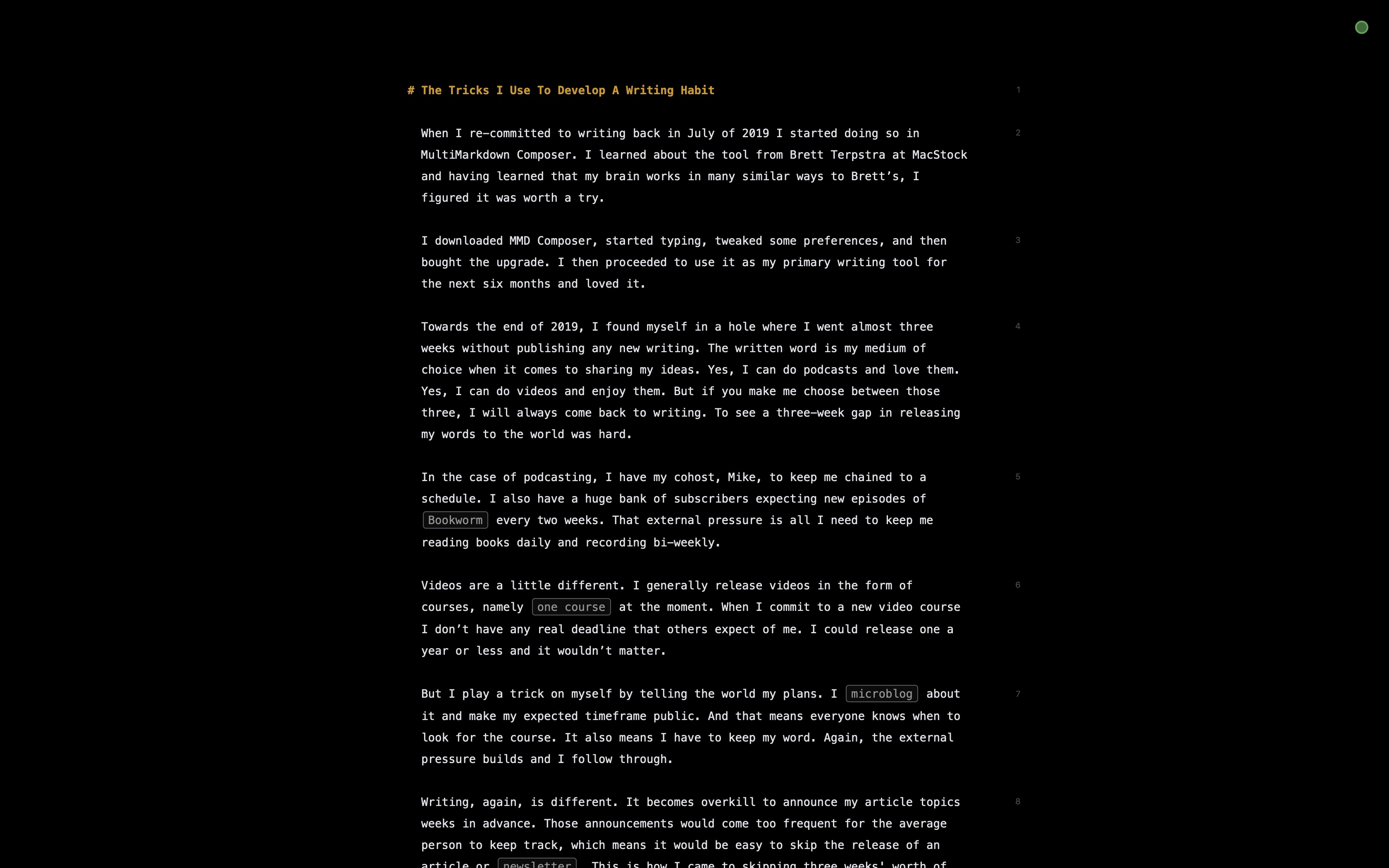
The Tricks I Use To Develop A Writing Habit
When I re-committed to writing back in July of 2019 I started doing so in MultiMarkdown Composer. I learned about the tool from Brett Terpstra at MacStock and having learned that my brain works in many similar ways to Brett’s, I figured it was worth a try.
I downloaded MMD Composer, started typing, tweaked some preferences, and then bought the upgrade. I then proceeded to use it as my primary writing tool for the next six months and loved it.
Towards the end of 2019, I found myself in a hole where I went almost three weeks without publishing any new writing. The written word is my medium of choice when it comes to sharing my ideas. Yes, I can do podcasts and love them. Yes, I can do videos and enjoy them. But if you make me choose between those three, I will always come back to writing. To see a three-week gap in releasing my words to the world was hard.
In the case of podcasting, I have my cohost, Mike, to keep me chained to a schedule. I also have a huge bank of subscribers expecting new episodes of Bookworm every two weeks. That external pressure is all I need to keep me reading books daily and recording bi-weekly.
Videos are a little different. I generally release videos in the form of courses, namely one course at the moment. When I commit to a new video course I don’t have any real deadline that others expect of me. I could release one a year or less and it wouldn’t matter.
But I play a trick on myself by telling the world my plans. I microblog about it and make my expected timeframe public. And that means everyone knows when to look for the course. It also means I have to keep my word. Again, the external pressure builds and I follow through.
Writing, again, is different. It becomes overkill to announce my article topics weeks in advance. Those announcements would come too frequent for the average person to keep track, which means it would be easy to skip the release of an article or newsletter. This is how I came to skipping three weeks' worth of publishing.
There is another trick that works on me: don’t break the chain. Once I have a streak created for two days, I will do my best not to create a gap. And since the first two days of any new commitment deliver new and shiny motivation, those two days become the easy part.
In the case of writing, it’s not enough for me to say that I did or did not write on a given day. I will forever write a single sentence and then set it aside. If you have ever written an article or emails, you know that writing a single sentence every day does not achieve grand writing goals.
Instead, there needs to be a threshold at which the true/false of daily success is attributed. And if you are a writer, you know that the standard measure by which you are judged is in the daily word count.
Let’s put this all together. I need a way to keep a chain together. It’s too much to make that chain public. And there needs to be a way to determine whether the day is counted towards the chain or not.
That leaves me with a single feature required of my writing workflow: a daily writing goal.
Yes. Yes. I know. This is normal and nothing new. But this left me with a problem. There isn’t an automated way of tracking how many days I have written my threshold of words in MultiMarkdown Composer. At least, not without doing some fancy script work. And that means I need to explore other tools.
Generally speaking, whenever I discover the need for a new tool, my gut reaction is to go to SetApp and search for it. But in this case, I already knew the answer before I had SetApp open: Ulysses. Ulysses is one of those tools that single-handedly makes a SetApp subscription worth it.
I have tried Ulysses in the past and left it because I preferred to keep all my text editing in one place. Namely, I wrote everything in the command line using vim. But over time, I had to get away from that. I wanted good previewing tools and some of the niceties that come with applications made for writing prose.
When I made the shift to MultiMarkdown Composer I had taken the first step back into the realm of dedicated writing tools. But now that my requirements have changed, I needed to move. And since I had a history with Ulysses and knew it could handle the task, I decided to download it once more and see how it goes.
Ulysses works on a single condition: it needs to show me my daily word goal achievement chain.
Many people know that you can set a goal for a sheet in Ulysses. But you can also set a daily goal for a group that repeats daily. Here’s a look at my current stats. Note that I tend to take the weekend off of writing. Thus, the two-day gap in stats.

To set this up, right-click on the group, select “Goal…”, set it to “Every Day”, and then set the number of words you want for the goal. It’s that simple.
I should also note that this is only the technical, software component of this daily habit. Yes, it is easy to configure the settings, click the buttons, and visualize the work that has been completed. I'll be bold enough to suggest that this is what most folks get excited about and love to learn.
However, the setting up of the goal will always be the easy portion of the project. Once in place, it is now up to us to set aside the time to actually write the words that convert the gray rings into green rings.
In my case, I have a goal of 500 words per day, not including the weekend. That equates to a minimum of 2,500 words a week. If I have any hope of completing that goal each day and week, I will be required to devote time each day to the task. And although I’m a fast typist (roughly 110 WPM), there is a lot of time spent fighting mental distractions and contemplating my word choice. So I know I will need around 30 to 45 minutes to complete this goal each day.
Ulysses helps me see the goal, but it is up to me to achieve the goal. And the best time for me to do that is immediately when I get to my office each morning. Any other time and I will put it off or skip it altogether.
I am always trying to learn the nuances and tricks behind these habits. So I am always curious about what others do to achieve these writing goals. If you’re a writer or someone who has writing goals, what tricks do you use?

 1 like
1 like

























