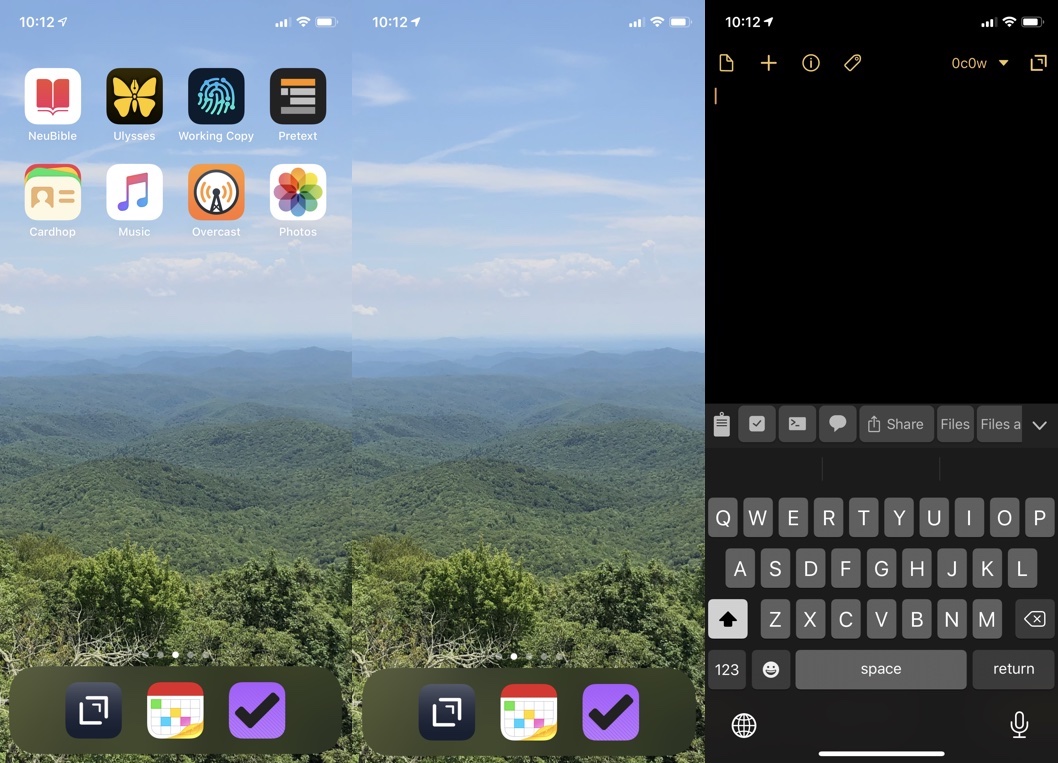
The "Pre-Launch Drafts" Habit
I keep my iPhone home screen empty. This is a commitment that is either a fad or a convergence of technology writers wanting better control over their handheld computers. Despite the scenario, I find that a blank home screen forces me to consider why I have unlocked the device.
The idea is to prompt intentionality with the use of the tool. It is a way to encourage a decision about the task you are about to perform. This is in comparison to the impulsive game of launching our favorite infinity apps looking for something new. If you choose to go into these blackholes, so be it. But if you picked up your phone with the intent of writing down an idea and ended up scrolling Twitter, you have failed.
Mindless app-launching is exactly why I want the micro-resistance that comes with having a blank home screen.
Yet, there is a secondary habit to this that I have adopted and adapted which makes the blank home screen even more effective. Here’s what it looks like:

Many folks have the habit of swiping up from the bottom of the screen to close the current app before locking their iPhone. This is nothing new.
If you add a second swipe it will then take you to your home screen. This, also, is nothing new. It is a common habit found amongst those of us with a blank home screen. The blank screen does no good if you don’t see it when you first unlock your device.
In my case, I have a third action. I tap the Drafts icon in the dock to launch Drafts before I lock the screen.
By doing this, I have reset my iPhone to allow note taking, searching, text file creation, text messaging, etc… with the simple act of unlocking it. I have a blank slate with no red badges to interrupt my intention.
At the same time, if I do swipe up to close Drafts, I am left with my blank home screen. A second reminder to decide what to do before wandering around the app landscape.
I first started doing this extra step a few years ago. I didn’t have the empty home screen. I would launch Drafts before I locked my iPhone without first moving to the home screen. It made the GTD concept of capture much easier to develop. But it also gave me an excuse to build out a series of Drafts actions that would take me exactly where I wanted to go.
For example, I have an action group called “Search.” This is a concept I stole from someone on Twitter that I can no longer locate. But it is one that I use many times a day. These actions allow me to send my search term to specific applications and websites without seeing any badges or alerts.

And if this group is one you would like to use, I published it to the Drafts Action Directory here.
My “Main” action group also sees heavy use. It allows me to create new text files, send a task to OmniFocus, create a new microblog, and even print the draft. Having these actions available prevents the need to go to a bunch of different places to do each task.

Between these two groups, I can accomplish almost everything I want to do with text I randomly grab.
I should note that Drafts is my “can’t-live-without-it” app on iOS. Anytime I need to capture a simple piece of text and act on it right away, I unlock my phone and start typing. For every other scenario (drawing pictures, capture interface ideas, sketching rough outlines) I pull out my hPDA. Sometimes, analog still wins.

 9 likes
9 likes















