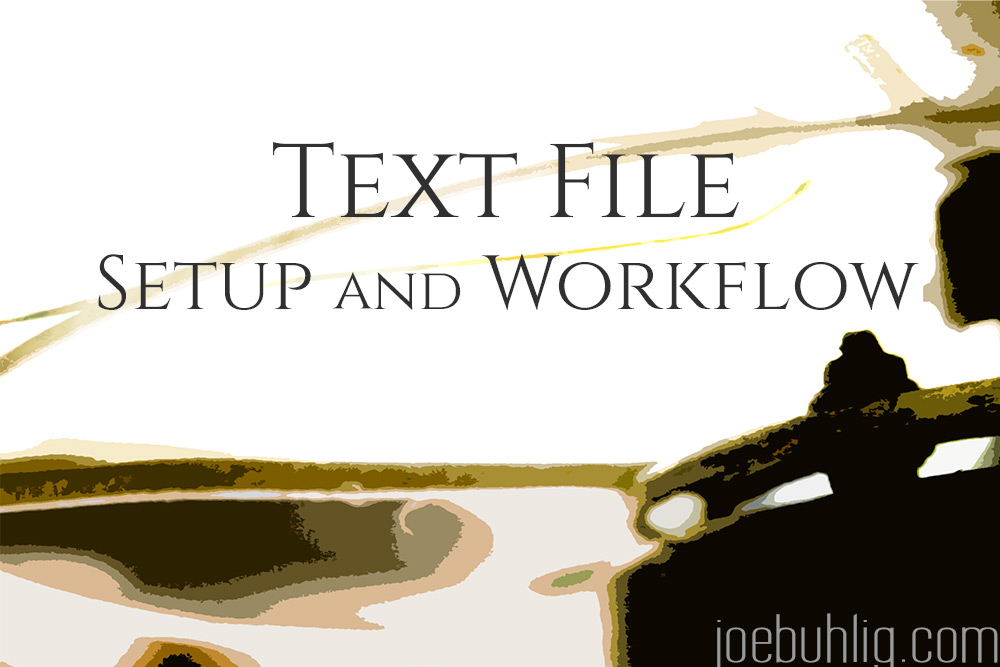
Text File Setup and Workflow
Now that I've moved away from Evernote, the primary way I store information is through text files. It's taken me a while to get it nailed down but I've managed to simplify the number of apps I use and the flow of text across my devices.
File Storage
The back end storage of my text files is DropBox. It's ubiquitous. If you want to build an app that handles raw text, you have to enable DropBox syncing to get any traction. Inside my DropBox structure is a folder, Text (original, I know). Within that folder are a few subfolders: TaskReports, Weather, and Writing.
The main folder, Text, is where the bulk of my files go. I use the same naming structure here that I use in many places across my apps and devices: Tagx_Keywords_YYYYMMDD. The tag is the type of text the file contains. It uses the "x" trick I adopted from Merlin Mann. I try not to add new tags but sometimes it's necessary. Here is the current breakout of tags I'm using:
- Bookx - book reviews and notes
- Ideax - ideas I have for a project or potential business prospect
- Inboxx - temporary files that need further processing
- Monthlyx - monthly reflections
- Presentationx - outlines and notes for presentations
- Recipex - my personal recipe box
- Thoughtsx - sometimes I write my thoughts about a concept or big decision
- Topicx - potential topics for online forums
- URLx - groups of urls I want to keep
- Weeklyx - weekly reflections
- Yearlyx - yearly reflections
After the tag are keywords I use to describe the file itself. If I have an idea file for a client website, the title would look like this: Ideax_clientwebsite.com_20160314. Or if the ideas are for a potential business opportunity: Ideax_Best solar panel ever_20160314. Having these keywords makes it possible to search the tag and one of the keywords so I can find an exact file. But more often than not, I don't need to search for the tag itself because typing in the keyword gets me close enough to look through the list of results and see the one I want. The tag helps me make that decision within the filtered list.
The keywords are followed with a date so I know when it was started. I almost never use this, but if I'm trying to put the file in the context of time, it's invaluable. And because I create date strings with TextExpander it's easy to append them to each file.
Accessing Files
Let's talk apps. On iOS, I'm using Editorial (iTunes). It has a lot of power behind it and gives me access to my subfolders. There are a lot of great apps for working with text as Brett Terpstra has helped us see, but I find that the ease of searching for text in Editorial paired with its integration with TextExpander makes it the perfect choice for me. Knowing that I can build workflows for text files is a huge plus as well. It feeds my need to be flexible with my data.
On the Mac, I use nvALT and Sublime Text. If it's a quick note that doesn't belong in a subfolder, I use nvALT. The speed of this app is just incredible. And once you learn some of the keyboard shortcuts, you can pick up a lot of speed in navigating your text files.
Any coding or writing that's article length or longer is opened with Sublime Text, my heavy duty text editor. I always have a Sublime window open to my Writing subfolder of text files. Within that folder are breakouts for the different types of writing I do: Articles, Books, Podcasts, etc. Because these are all in one folder, I always know where to go when it's time to write. And with the power that comes with Sublime, I have a lot of tools to make text easier to work with.
Collecting
Any time I need to write down text on iOS, it starts in Drafts (iTunes). There's great flexibility in creating custom actions to send that text almost anywhere. The last thing I want to worry about when writing it down is where it should go. I need to get the idea out of my head, not waste time determining where that text should land before it's written down. If I have to do the latter, there's a good chance I'll lose a portion (or all) of the idea.
The vast majority of the time I don't collect ideas on the Mac. Even when I'm typing away on an article and an idea comes to me, I grab my phone and enter it into Drafts. But if I do collect it on the Mac, I use nvALT. It's super fast, but to make sure I don't lose the text in my sea of files, I use TextExpander to name the file with the Inboxx tag so I can find it later.
Processing
Once the text has been captured I need to get it to the right place with the right name. It's pretty easy to do that with Drafts. I have a handful of actions to create new next files in DropBox. Choosing the right action dictates the subfolder and name of the file itself. This is the main reason I prefer to type things into my phone over the Mac. It's a bit weird to say, but sometimes iOS trumps OS X.
Processing on the Mac isn't anything out of the ordinary. I search nvALT for the Inboxx tag and do the cut/paste/rename routine you would expect. I use TextExpander to make that a bit easier, but I still prefer my phone.
In the end, this system allows me to be extremely flexible with the type of information I write down and gives me a lot of power when editing it later. I'm not locked into any one app or service, and the apps I'm using to interact with the text all have power user features available to create my own custom environment. I guess you could say I'm a control freak with my files, but this system gives me the level of micromanagement I'm looking for.













