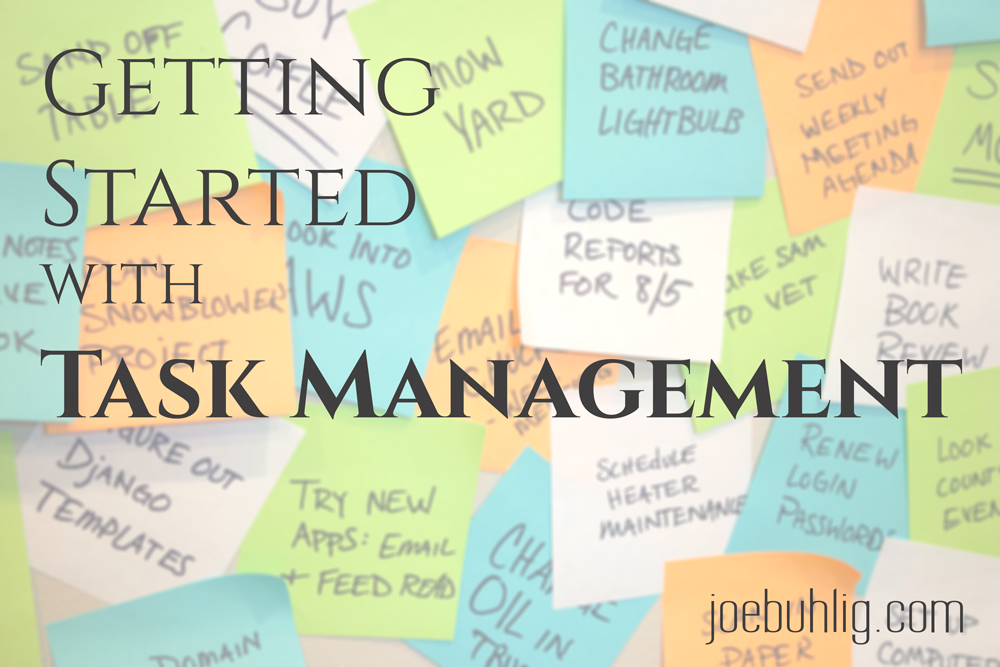
Getting Started with Task Management
I started keeping lists a few years ago. I had a lot going on and forgetting things was becoming normal. I needed a way to manage tasks since my brain was terrible at it.
I started by creating a list in Outlook of everything I needed to do, and that worked great for a while. But I found that I still had things slipping through the cracks. I needed a better way to see what was on my plate and a single list was overwhelming to look at.
Your mind is for having ideas, not holding them. - David Allen
That’s when I came across David Allen’s Getting Things Done. It completely changed my thought process. I decided to keep my system digital and wanted to use tools that I was familiar with. Don’t use apps you don’t know when adopting a methodology you don’t know. Learning two things at once will set you up for failure.
I had been using Evernote heavily and knew it well, so it was natural to use it for my list-making. It worked fine for learning GTD. I realized it wasn’t going to work out when I tried adopting The Secret Weapon. It was too much work for me.
I began a search for something more robust and went through the demo trials for all the popular task managers. I tried Remember The Milk, Things, Asana, Workflowy, Wunderlist, and even Reminders from Apple. I eventually landed on OmniFocus.
It’s easy to get lost on a rabbit trail of new apps. Find apps that meld with your workflow and stick with them. It’s the process that matters, not the tool.
Here are the main facets of task management you’re looking to put in place:
1. Collect
You need a way to grab ideas or tasks when they come to you. And you need it with you all the time. ALL THE TIME. I can’t emphasize that enough. You never know when you’ll remember something or have an idea. I use Drafts on the iPhone or my hPDA. I always have one or both of these on me.

2. Keep Lists
Once you have things collected you need to organize them into lists. OmniFocus makes it easy to keep a list of tasks for each project. I can also assign a context for each task. That allows me to view that task from the project list and a context view. The context view makes it easy to group my tasks by the tools in front of me or circumstances I’m in. For example, I can view the tasks from all my projects that I can do when I’m Offline. Here’s a more detailed view of how I do it.

3. Review your lists
The whole thing falls apart if you don’t look at it regularly. I do both a weekly and a daily review. My goal is to make sure I have everything up to date and determine actions for any stalled projects.
It’s also good to review your lists themselves on a regular basis. Do you have the right lists? Every few months I find that my circumstances have changed enough that I need to segment my actions in a slightly different way.

4. 3 MITs
MIT is short for Most Important Task. Every day, decide what 3 tasks are the most important for you to complete that day. This is key to creating a list for you to work on. If you select more than three for the day you’ll quickly feel overwhelmed at the start of your day and disappointed at the end of the day if and when you fail to complete them all (zero fun). Stick with 3 and try to check them off in the morning. If the rest of the day is lost, at least you’ll have completed the 3 most important items for the day.

5. Waiting List
I’m also bad about tracking things others are working on that relate to me. Create a list where you track the actions or items that you’re waiting for. That can be a package to be delivered or a report to be turned in or even a meeting agenda item. These are items that you need to keep an eye on, but aren’t the one responsible for completing.

It’s easy to be overwhelmed with the idea of tracking all of your tasks. Don’t be. It can be really simple. I just make my system really complex because I’m weird and like to spend hours trying to save a click or two. It can be as simple as a few notepads in a kitchen cupboard. Find a system that works for you and you’ll enjoy using.













