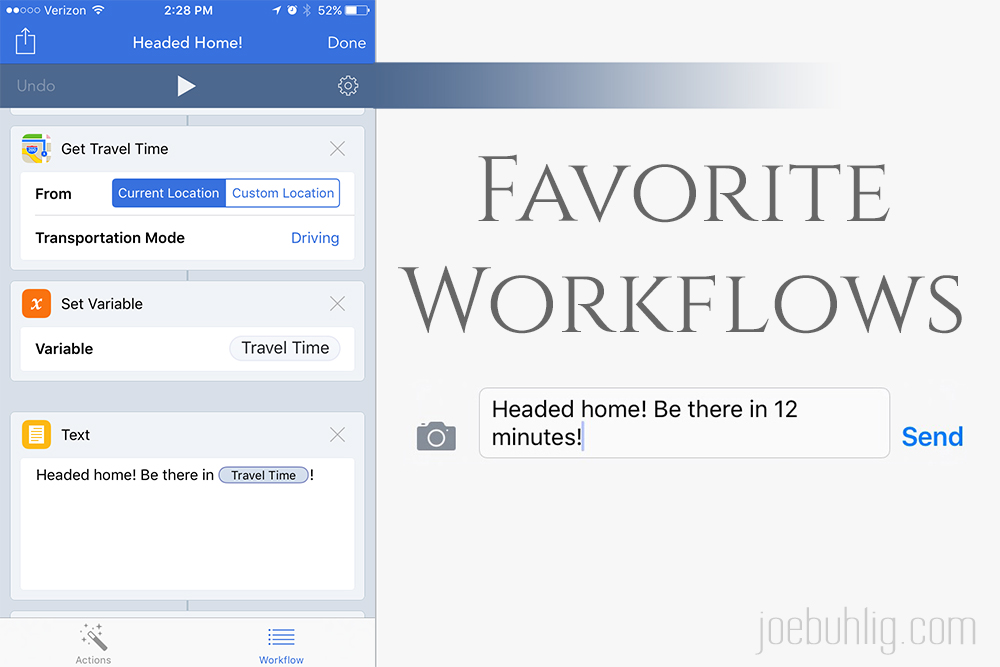
Favorite Workflows
I've received a number of requests for more detail around my use of Workflow (iTunes). I've said that it saves time, but here are some details.
If I find myself doing something repeatedly, I look for a way to automate it. Since AppleScripting isn't possible on iOS, I turn to Workflow for some of the same functionality. Here are my heavy hitter workflows.
Headed Home

There a quite a few instances each week when I'm out of the house without a specific time that I'm expected to return. My wife often needs to know when I'm headed home so she can plan accordingly. In those cases, I use this workflow to let her know I'm on my way and how long it should be before I get there. This workflow is one of three that I keep in the Today View for easy access because I use it so frequently.
Copy Base URL
This is a rare case when I introduce more steps to a process in order to get a cleaner result. Many times I need to copy a URL but I really don't like having extra querystring parameters at the end of the URL. I use this to expand shortened URLS and strip the extra nonsense off the end. Then it's added to my clipboard.
Save to DropBox
Any time I run across a file (typically a PDF) on my phone that I want to save to DropBox, I use this. I could do the "Open in..." thing, but I know where I want it to go in DropBox before I even start - my DropBox inbox. This workflow takes the file and drops it into my inbox. It's faster than everything else I've tried.
Share Title & Twitter
I have another one similar to this that shares an article with a Twitter handle and asks for a comment about the article. If I don't have a specific thought about an article but still want to share it, I use this instead. It puts the title of the article in quotes, adds a link to the article, and searches the page for a Twitter handle to include at the end of the tweet.
InstaTweet
When I want to share a photo on Instagram and Twitter I know I can select Twitter from Instagram, but I prefer to embed them directly. This workflow allows me to select the photo, add a caption, and send it both places at once.
Article to PDF
This is a small piece of my research storage mechanism. To save an article for a project I'm working on, I run this workflow which saves it as a PDF in my DropBox inbox. These are processed during my Daily Review and are often moved to project folders.
Take Pic to DropBox
This is similar to the Article to PDF workflow, but it opens the camera. I take a picture and it is immediately sent to my DropBox inbox. This is really handy if I want to save a picture of a restaurant menu or a bag of coffee. When I process these, I move them to their respective locations in my file structure for reference.
Send Pic to DropBox
Just like the previous workflow, this adds a picture to my DropBox inbox but allows me to select pictures from my photo library. There are times when I remember taking a picture that I want to use for a project. This helps me get them into DropBox quickly and easily.
Screenshot to DropBox
I'm building a lot of websites lately and part of my process involves looking for web design inspiration. This means I'm taking a lot of screenshots of other websites. I keep this workflow in my Today View so I can take the screenshot, swipe down, and send it to DropBox right away.













